Quickly operationalize your outbound strategy by adding more accounts (that fit your ICP) to your CRM without adding duplicates
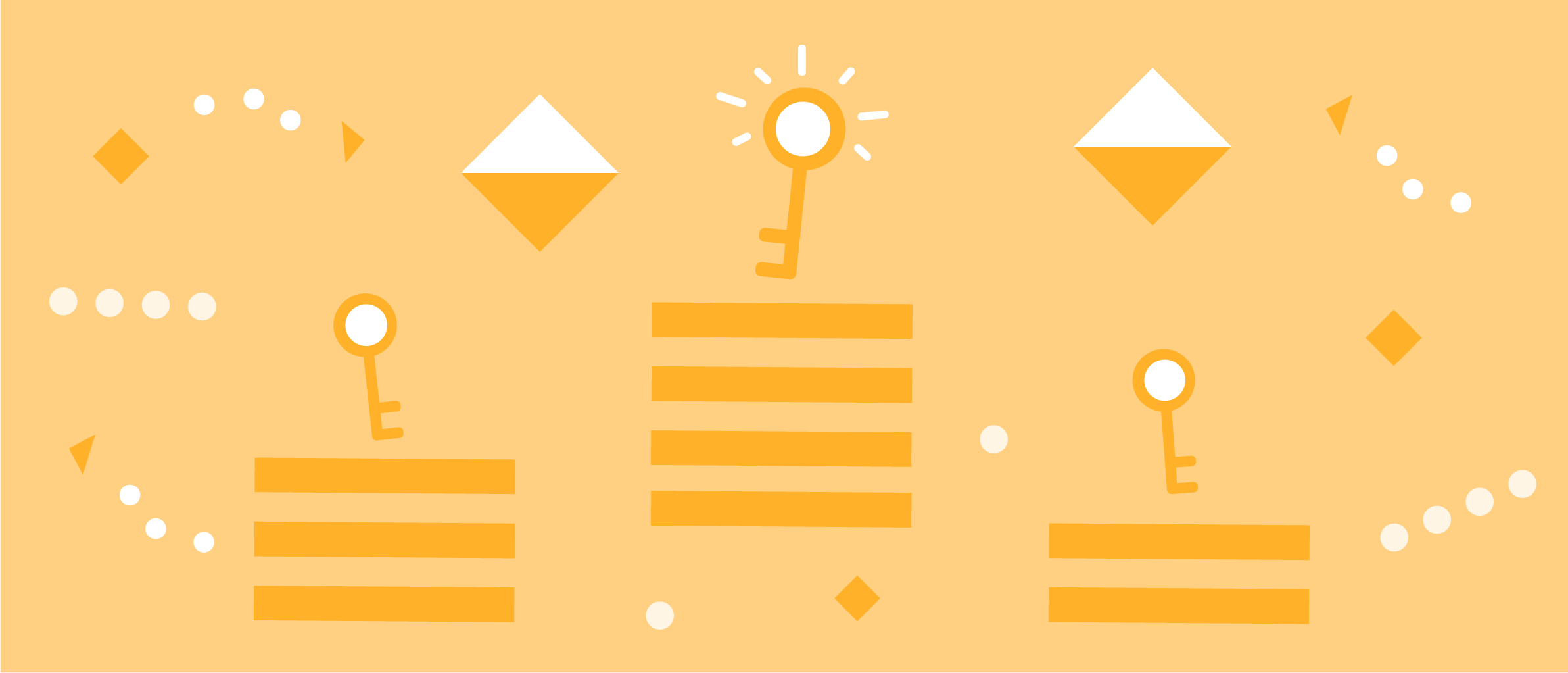
Sales operations experts - you have an eager sales team that’s always looking for the next hot prospects to chase. They’ve happened upon a shiny new list of exciting companies and your outbound team is chomping at the bit for new business to prospect.
The good news: Your sales team doesn’t have to experience any delays between now and having those companies ready to prospect anymore. Better still, you no longer have to go through the tedious and error-prone process of manually entering every new company and contact by hand, painstakingly checking if it fits your ICP and checking for duplicates.
Now, you can automatically upload new company and lead lists directly into your CRM for immediate prospecting. (You can even automatically de-dupe them in the process!) In this walkthrough, we’ll highlight how you can automate the entire process by using a General Automation Platform (GAP) to create a custom workflow that connects multiple software applications and ensures the seamless transition of data.
Walkthrough: Automated company list uploads
For this workflow, we’ll be connecting a CRM (in this case, Salesforce) with an enrichment tool (Clearbit). We’ve split up our workflow into three stages:
- Capture and parse new company list - We’ll start our workflow with an email trigger that listens for new messages containing CSV lists.
- Enrich and filter target companies - Next, we’ll enrich our data to provide further insight into each individual company. With a clearer data picture for each company, we can use custom logic to filter out accounts that might not be a great fit for our business.
- Match company records and create new accounts - Lastly, we’ll check Salesforce for an existing account and: a. If there’s a duplicate, update a field (so that we can report on it later) b. Or if there’s no duplicate, create a new account.
- Bonus Stage: Custom routing automation - You’ve just added a list of exciting new prospects to your CRM. Now what? In another post, we’ll show you how to automatically route new accounts to your sales development team for follow-up.
Stage 1: Capture and parse new company list
 Our workflow listens for an email to process the attached CSV
Our workflow listens for an email to process the attached CSV
Email trigger - Our workflow begins with an email trigger, which activates when we email a company list to our target email address. Once emailed, our GAP looks for a CSV file within the attachment of the email. (It should be noted that a GAP lets you feed in new data lists in a variety of ways beyond manually uploading them to individual apps. GAPs let you email or upload a CSV via FTP, for instance.)
 Our workflow initiates when we send an email like this to our target domain.
Our workflow initiates when we send an email like this to our target domain.
Count rows and pages - Once we’ve captured a new CSV, we use a combination of CSV and list helpers to count the rows of our sheet to determine the number of companies in our list.
Loop rows - Next, we loop through each row of the CSV, pulling data and combining it into a single array with uniform formatting to be processed. This function offers us a clean dataset which we’ll use later to feed new companies into our CRM. (It also ensures proper formatting for all fields for this company going forward to keep our account data as clean and up-to-date as possible for future use.)
Stage 2: Enrich and filter target companies
 Our workflow parses each company listed and enriches them. Then, it uses the enriched data to filter out companies that don’t fit our target profile.
Our workflow parses each company listed and enriches them. Then, it uses the enriched data to filter out companies that don’t fit our target profile.
Loop and enrich company info - We use a loop helper to pass each value through our evaluation logic. With each pass of our loop, our Clearbit connector enriches each company with relevant information. In this example, we pulled metrics related to the company size and funding, although you can customize this stage to include whatever insight best informs your evaluation process.
Boolean conditionals - Once enriched, each company passes through a series of Boolean helpers (true/false statements) which we use to evaluate their alignment to our target audience. The conditionals help us prevent new entries that won’t fit your company’s product and services in the long term. In this example, we ask two questions:
- Is the company larger than 400 employees?
- Is the company’s funding greater than $1 million?
Stage 3: Match company records and create new accounts
 Our workflow checks existing accounts to prevent duplicate records.
Our workflow checks existing accounts to prevent duplicate records.
Get account - After we’ve determined if the company is a good fit, we run a check in our CRM to determine if the account already exists. This action helps prevent duplicate records and ensures data hygiene.
Account Boolean - With the information from the ‘Get account’ command, our workflow initiates one final Boolean to either:
- If a duplicate exists, update the existing account where we used a field named Account List = “LI Top Startup List 9/27/2019” (so that we can run a report later)
- If no duplicates exists, create a new account with the same value in the Account List field (so that we can run a report to see the full list we’ve imported)
Afterwards, our workflow runs through the remainder of our list until completion. This quick series of steps automatically de-dupes any existing accounts in our list. No more having to double-check whether accounts already exists. No more headaches from having the same account entered two or more times.
Bonus Stage: Custom routing automation
Now that our new records exist in Salesforce, we can run a report as alluded above where Account List = “LI Top Start List 9/27/2019” and you can see all the ones already existing and see who owns those Accounts, as well as your net-new Accounts.
After you’ve reviewed all your new and existing accounts, how do we ensure that we assign every net-new account to a member of our sales development team for outbound prospecting? One option is manual routing, but that increases the chance of human error and slows down follow-ups.
Automated lead routing can complement our list upload process to ensure a seamless lead lifecycle with faster response times. While we won’t go into detail in this walkthrough, check out our post on lead routing automation for further inspiration.
Check out our follow-up post on how to automate lead routing in your CRM
Interested in seeing the other ways a General Automation Platform can increase sales productivity? Sign up for one of our weekly group demos.
