Convert more leads from webinars and virtual events with video conferencing integration
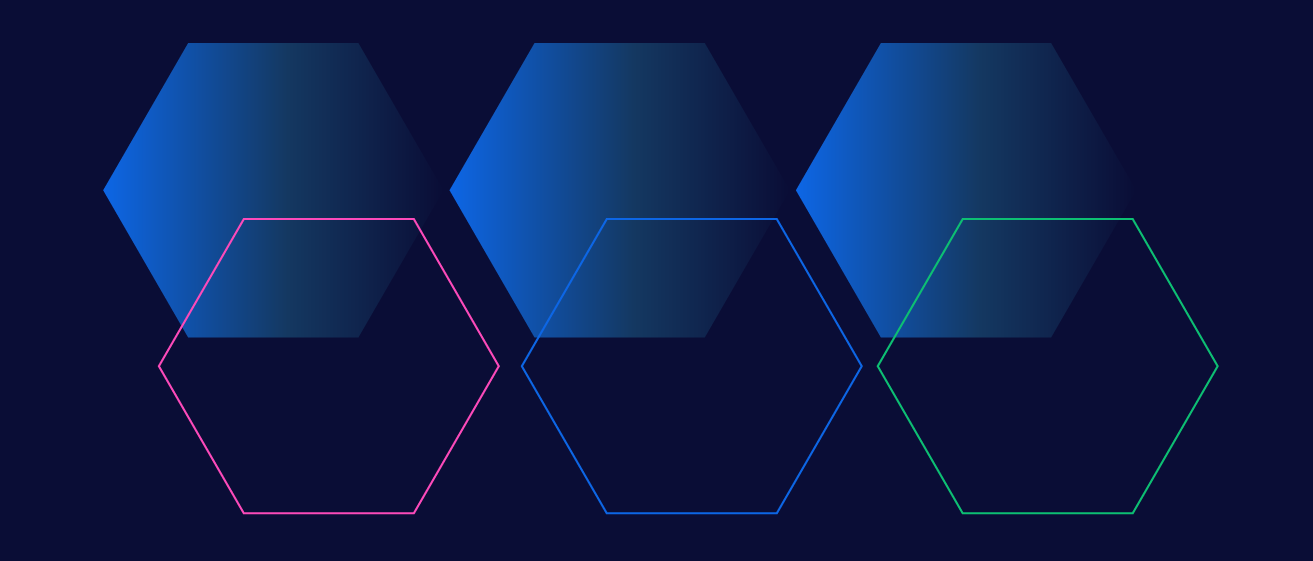

Sander Buitelaar
Marketing Campaign Manager
Reduce lead follow-up time and improve the experience of your virtual events and webinars by integrating your video conferencing tools with your tech stack.
Webinars, demos, and virtual events have become staple demand generation activities as firms seek to capture the attention of an increasingly digital audience. Features like hand-raising, chat boxes, and surveys in video conferencing platforms (including Zoom and GoToWebinar) are key tools that your marketing team is likely already using to engage the leads that these virtual events attract.
But as your efforts scale, you’ll probably find that many of the interactions you have with prospects get lost in the shuffle. And even if you can promptly answer every single prospects' questions, you'll still lose out on valuable context that only exists in your video conferencing tool. When you don’t connect this data to the rest of your systems, such as your CRM or other tools, you’re missing out on customer engagements that can help your sales and marketing teams score more deals and improve the experience of future events. In this post, we’ll show how operations professionals like yourself can convert more leads from webinars and other virtual events by automatically routing Q&As and other prospect interactions to your sales development representatives (SDRs) for faster follow-up and your demand generation teams for insights into prospect behavior. After all, rapid follow-up with leads can 4x conversion rates, and personalized outreach can drive 16% more purchases and repurchases.
 Faster follow-up with leads pays off with higher conversion rates. Image courtesy TOPO
Faster follow-up with leads pays off with higher conversion rates. Image courtesy TOPO
To integrate data from our video conferencing solution with the rest of our tech stack, we used a General Automation Platform (GAP), an easy-to-use, low-code platform for designing automated processes called workflows. These workflows pass data through multiple cloud-based systems with the assistance of thousands of pre-built integrations and logic-based helpers.
In this example, we'll show you how to route prospect questions from a recurring virtual demo to our sales and marketing teams, but you can edit this logic to pull all kinds of engagement data (including polls, hand-raises, and more) from your virtual events.
Walkthrough: Integrating webinar Q&As with your CRM
We’ve separated our walkthrough into three stages:
- Pull list of webinar questions - First, we listen for completed webinars that match the ID of our desired virtual event, in this case, our “weekly demo” event in our video conferencing tool of choice, Zoom. Then, we pull a list of attendees and their respective questions.
- Find leads - Next, we isolate each participant and search for a matching lead in our CRM, Salesforce.
- Update CRM and notify sales - Finally, we log each question, add it to our CRM, and send an alert to the account owner to follow-up using our internal messaging tool, Slack.
Stage 1: Pull list of webinar questions
To start, we want to listen for completed webinars and trigger additional logic to pull all of the questions that our attendees asked. Let’s see what that looks like in our GAP:
 Pulling questions on demo completion
Pulling questions on demo completion
On webinar completion - We use a Zoom trigger to listen any time a new webinar ends. Note: You can replace this trigger with one of our pre-built connectors to connect with your favorite services, or opt for our Tray Toolkit to integrate with any service that has a data source.
Is weekly demo? - Whenever a webinar ends, we use Boolean (true/false) logic to continue the workflow only if the webinar’s ID matches the ID of our desired virtual event - in this case, our weekly demo. Depending on the results of this check, we route our data to one of two outcomes.
- If we don’t confirm a weekly demo, then we opt not to proceed and end the workflow.
- If we do confirm a weekly demo, then we get the list of the attendees that asked questions from our video conferencing tool. At this point, we also create a formatted version of the demo date, which we’ll use later on to clean up our CSV of questions.
Stage 2: Find leads
Now that we have the list of attendees and their questions, we want to look for an associated lead record that matches each attendee (we’ll use this later to update our CRM). Here’s how we set that up in our GAP:
 Finding or creating matching leads
Finding or creating matching leads
Loop participants - Here, we use a loop helper, which helps us separate each participant in our list and apply the following logic until we’ve exhausted our list of attendees with questions.
Get lead - For the current attendee, we search in our CRM for a matching lead. Depending on if we find a lead or not, we either continue with our workflow or create a new lead using the email address we retrieved from our video conferencing tool.
Stage 3: Update CRM and notify sales
We can now update records in our CRM, send alerts to our SDRs, and deliver a copy of our full list of questions to the demo host to confirm the list. Here’s what that looks like:
 Pulling questions and updating SDRs
Pulling questions and updating SDRs
Loop participant questions - We nest a second loop here to cycle through each question, since some of our attendees might’ve had multiple inquiries. For each question, we use a data storage helper to extract the question and append it to the full list.
Get list of questions - Once we have parsed all our questions, we get the list for this participant.
Store in sheet - Using the data in our data storage helper, we add all the fields to the current row of our CSV that we’ll send to the virtual event host.
Update lead - We also update the lead record in our CRM with a custom field full of the questions, find the record owner (the SDR or AE assigned to the account), and send them an alert to follow-up as soon as possible. Armed with the knowledge of their prospect’s specific question, your sales team can send relevant, personalized, and valuable follow-up instead of yet another generic email sequence.
 Example Q&A slack alert
Example Q&A slack alert
Now that we’ve processed all the questions from this week’s demo, let’s look at how we finalize our master list to send to our demo host:
 Emailing list of demo questions
Emailing list of demo questions
Export CSV - We export the CSV to finalize our list and prepare it for delivery.
Send full list - Finally, we send the full list of questions to our demo host. This document will be delivered directly to our demand generation team's inbox so they can track frequently-asked questions and monitor engagement to improve the overall demo experience.
 Our sheet of demo attendees and their questions
Our sheet of demo attendees and their questions
You just learned how to automatically route insights from webinar Q&As to your CRM so your sales team can follow-up with leads much faster and with more-personalized outreach. Additionally, marketing teams can use this data to improve the webinar experience and surface frequently asked questions on your website.
Drive more demand from your virtual campaigns with a fully-integrated tech stack
Your favorite tools are only as powerful as the data you provide them. Convert more leads from webinars, live demos, and other virtual campaigns by integrating data from your video conferencing platform with the rest of your tech stack to cut out manual processes and fuel more effective outreach.
Interested in discovering more ways you can use automation to generate demand and empower your sales teams to have more-valuable conversations? Join our next weekly group demo, and we'll make sure your burning questions are answered in a timely manner.