Sync CSV file rows on an FTP Server to marketo as leads

Hank Taylor
Learn how marketers can quickly move leads from CSVs into Marketo (or their MAP of choice). Follow-up with leads from events and webinars even faster.
Leads are like fruit: wonderful when fresh, but rancid when left out. Any marketer worth their salt looks for ways to quickly move leads into Marketo (or their marketing automation platform of choice). If you get lead data from trade show badge scans, lead list purchases, or other top-of-the-funnel programs, it's likely delivered to you via CSV attachments in email. If the files are big, your company probably uses an FTP Server to move them around.
Stop spending your time manually uploading lead lists into Marketo; instead, automate the process with Tray! Our Marketo-FTP-CSV “Quick Start Template” (QST) is ready to use in a few minutes. Just authenticate, configure, and enable to test right now.
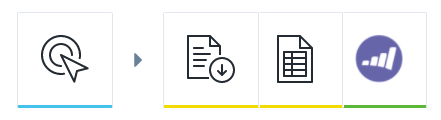
Get started now by using a Marketo - FTP - CSV workflow.
By the way, there are many ways to automate the ingestion of CSV files. For example, you could paste data from your CSV into Google Sheets then use Tray's Google Sheets Connector to move the data into your marketing platform. Or you could get one step ahead of the process by automatically ingesting emails with CSVs, parsing them, then loading them into your Cloud apps. Technically speaking, you could use a webhook from your lead list vendor, then use Tray's flexible business logic to enhance and enrich the data before automatically feeding it into Marketo.
If you happen to be a customer of Marketo and Segment, you may want to connect Segment to Marketo with Tray.
Try out the workflow template by logging into your Tray account. Don't have one yet? Get started today and request a demo.