How to load LinkedIn lead data into your CRM
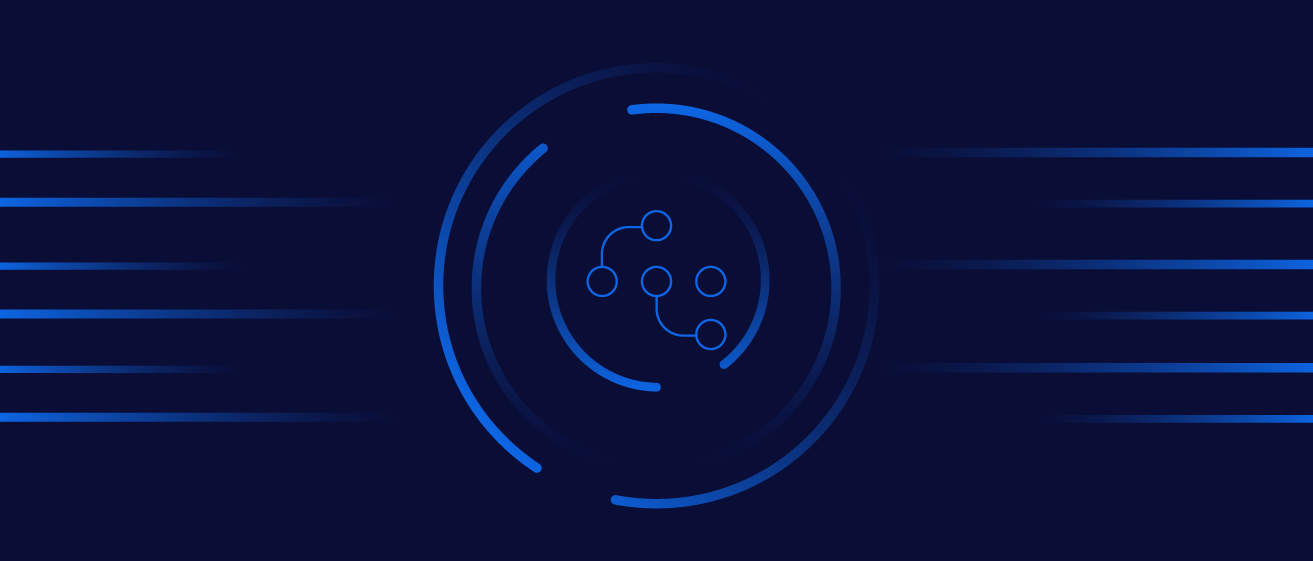

Mark Simborg
Content Marketing Associate
Learn to load LinkedIn lead data into your CRM. We'll review LinkedIn lead gen APIs, functionality, and common challenges with loading LinkedIn lead data into your CRM.
- In this blog
- Introduction
- LinkedIn lead gen API 101
- Ad Forms
LinkedIn leads are a powerful source of revenue for many business-to-business (B2B) companies. Using LinkedIn lead gen ad campaigns, companies can tap into a reliable source of qualified leads that match their ideal customer profile. However, getting LinkedIn lead gen data into your CRM can be challenging, time-consuming, and often requires many steps scattered across different tools. Even worse, slow lead upload and follow-up can negatively impact your conversion rates.
In this definitive guide to syncing LinkedIn lead data with your CRM, we’ll walk you through the ins and outs of LinkedIn lead data, including Linked lead data types, LinkedIn lead gen data APIs, and other key schema. Use the table of contents above to skip directly to the sections you need, or read on for the full story.
If you already know what LinkedIn lead gen APIs are all about, hop down to our section on how to get LinkedIn lead data into your CRM. Otherwise, keep scrolling to learn about LinkedIn lead gen APIs, the challenges of loading LinkedIn lead gen data, LinkedIn lead gen API schemas, and more.
Introduction
Lead generation is a vital part of any B2B marketing strategy. Every day, marketers in demand generation and marketing operations identify prospects who fit their target audience and have an interest in purchasing their product—but this vital part of the sales lifecycle comes with many challenges that, if left unresolved, can negatively impact revenue.
Many lead gen challenges revolve around working with lead generation data.
Gathering data is one thing, but you also need to analyze it and update processes accordingly. Sales teams struggle to analyze and act on data for various reasons:
1. The data may not be “clean”—ie, it may have misspelled words or may be outdated, incomplete, or even duplicated.
2. The data may not be comprehensive—ie, it doesn’t have all the information it should about the lead.
3. The data may be coming from the wrong sources or not the best—ie, not the most authoritative—sources.
4. The data may be siloed—meaning it’s two-dimensional and lacking context from other data sources because it’s only available to certain people.
Data challenges can damage if not completely derail any lead generation campaign, leading to lost revenue and wasted resources. For starters, bad or siloed data makes moving that data into CRMs, such as Salesforce, HubSpot, Microsoft Dynamics, or SugarCRM, more time-intensive. Also, slow lead follow-up can adversely affect conversion rates and stunt revenue growth. Conversely, following up with leads within a minute can boost conversion by 391%.
LinkedIn is a key source of lead generation data for any B2B marketer. LinkedIn lead gen forms and lead gen ads make it easy for advertisers to collect high-quality leads at scale using forms that are pre-filled with LinkedIn profile data.

LinkedIn leads other popular social media platforms in visit-to-lead conversions.
Source: HubSpot
Reports suggest that “LinkedIn is where 80% of B2B leads are generated on social media.”
But the same challenges apply to LinkedIn lead data, as well. It needs to be clean and comprehensive, and properly loaded into your CRM, or it won’t be effective.
Luckily, LinkedIn’s application programming interface, or API, empowers users to integrate their lead generation data with any tool. APIs are interfaces that facilitate information exchanges between multiple tools and data sources. In this article, we’ll review Linkedin lead data API types, important schema, and how you can easily sync LinkedIn lead data into your CRM.
LinkedIn lead gen API 101
Before you begin working with LinkedIn’s APIs, you’ll need to know which API can access the data you need. LinkedIn offers the following APIs to work with data from its lead gen forms:
adForms, which you can use to create and manage forms that will appear on LinkedIn
adFormQuestions, to collect individual form questions
adFormResponses, to collect response data to ad forms
leadNotificationUrls, to register URLs to receive webhook notifications of new leads
Note that you must have an access token with the r_ads_leadgen_automation and r_ads permissions to use lead gen APIs. Lead gen APIs are also part of the LinkedIn Lead Gen program, which is separate from the Marketing Developer Platform, so access to the Marketing Developer Platform doesn’t automatically grant access to lead gen APIs. (Note: You must apply separately to be considered for access.)
Let’s briefly review our four lead gen APIs plus some of their related schema, permissions, and parameters.
Ad Forms
LinkedIn Ad Form APIs let you access the data captured by your Ad Forms. With this API, you can manage questions, hidden fields, and custom consent checkboxes, many of which are structured as sub-objects.
LinkedIn Ad Form schema
For ad forms, LinkedIn has the following type of schema:
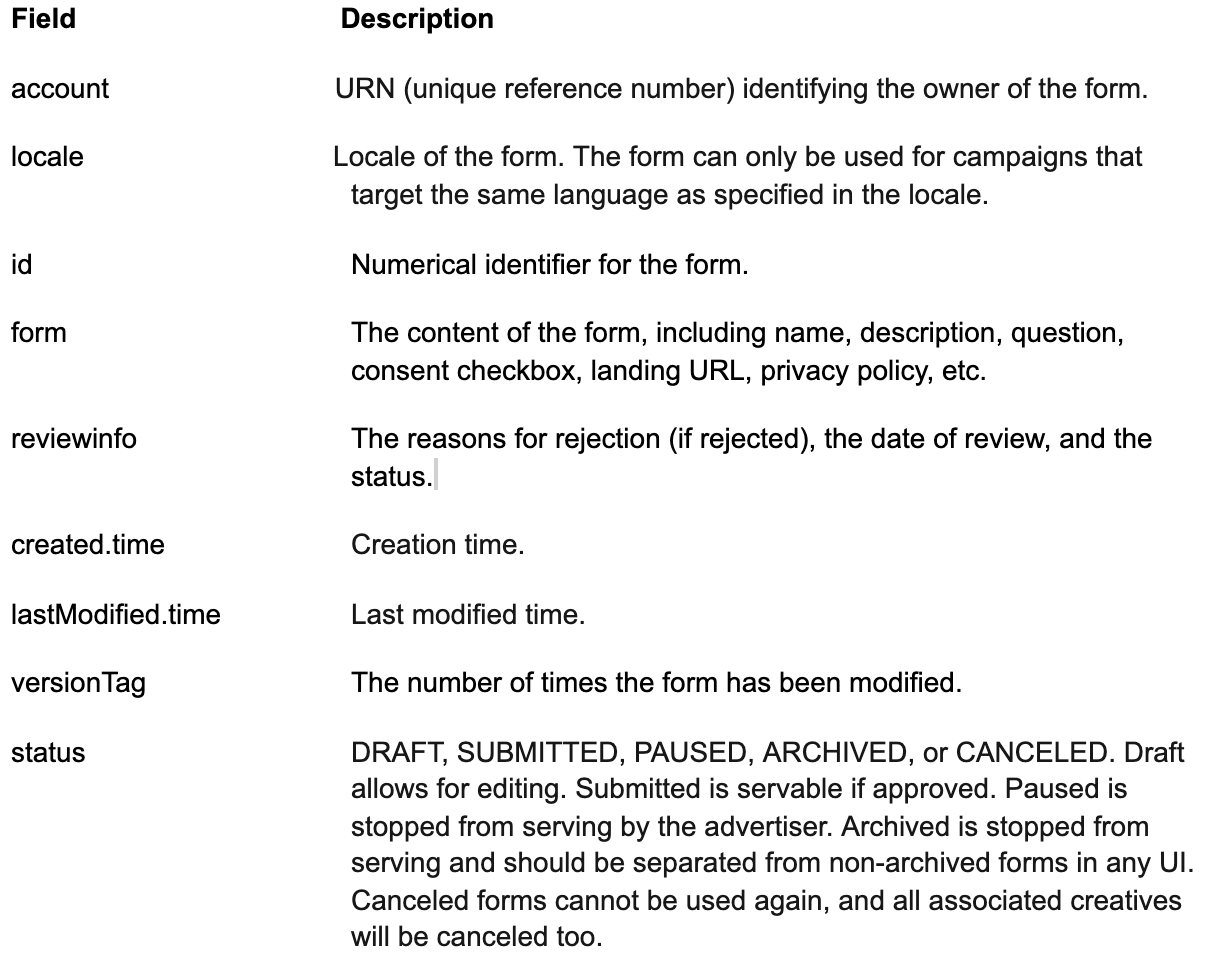
Ad Forms also have various sub-object schema, including those for forms, questions, hidden fields, and consents. For more details on those schemas, check out LinkedIn’s documentation.
Ad form questions and responses
The Ad Form Questions API gives details on individual Lead Gen questions that you can collect individually or in batches, while the Ad Form Responses API returns the response data for any leads that filled out a form within the previous 90 days. Note that older responses are not included.
You can request an individual Ad Form Question by passing in an adForm URN in form and the ID in questionID.
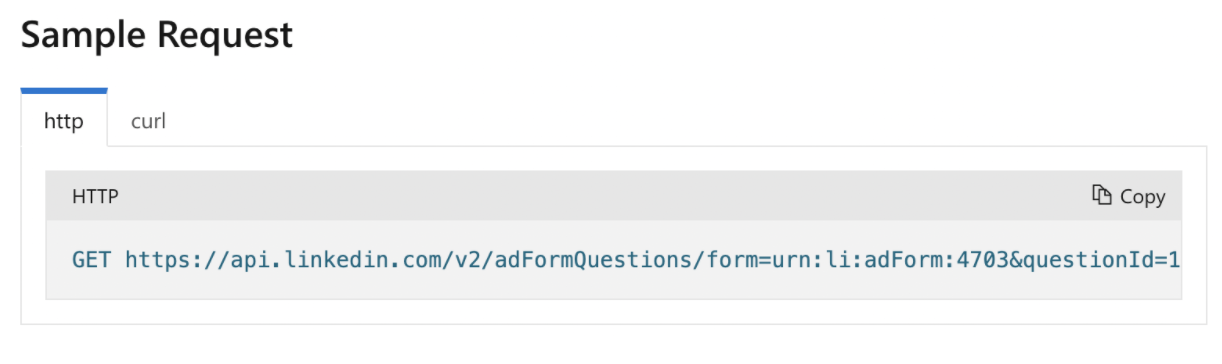
You can request Multiple Ad Form Questions by passing in multiple pairs of adForm URNs and questionIds. Note that you should pass each pair as an array of id parameters and that special characters such as [ or : must be URL encoded.
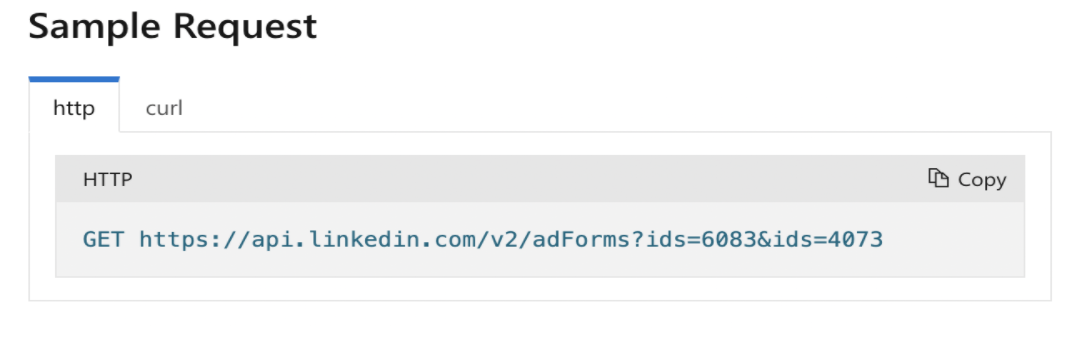
How to fetch ad forms
You can fetch Ad Forms in three different ways:
Fetch all forms associated with an ad account
Fetch an individual form
Fetch multiple forms
This endpoint returns all forms that belong to a specified ad account and requires q=account and a sponsoredAccount URN in the account parameter.
Since an ad account can have a large volume of ad forms, this API supports pagination via the count and start parameters. The totals parameter instructs the downstream service to calculate the total number of existing entries.
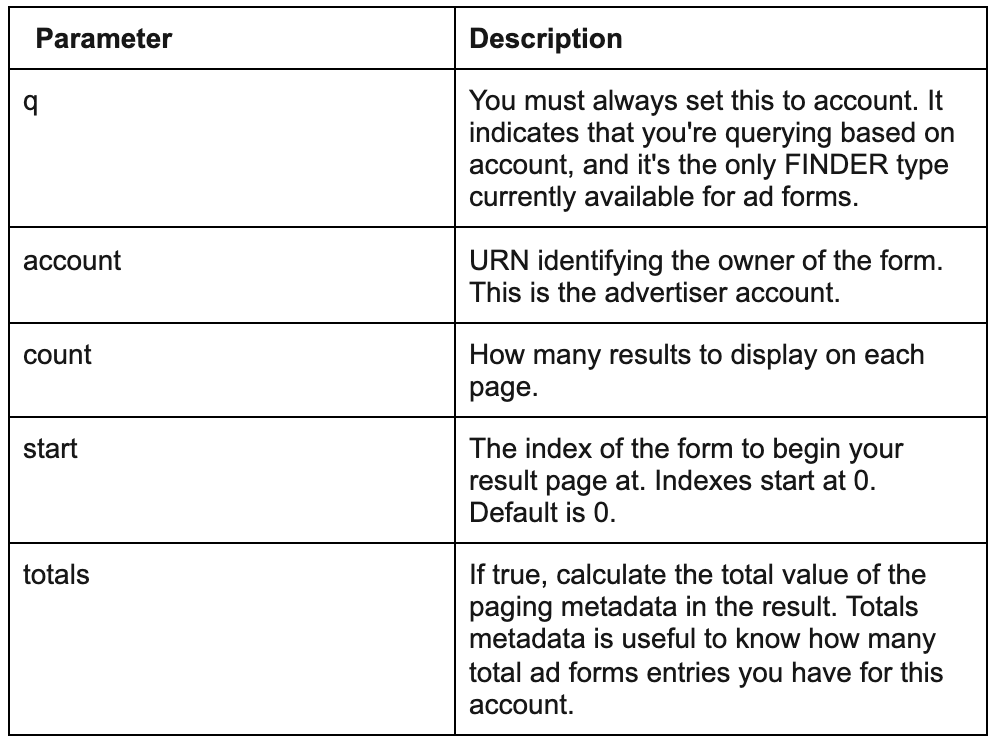
For more information on fetching ad forms, including how to fetch an individual form or multiple forms, see LinkedIn’s API documentation.
How to update ad forms
You can update ad forms while they are in two states: pre-published or published.
An Ad Form is in a pre-published state when it is:
In DRAFT status.
Not linked to an ad creative. (An ad creative is an ad served to users on a webpage, app, or other digital environment. Creatives can be images, videos, audio, and other formats that get delivered to users. Creatives must be added to line items in order for them to serve ads.)
Only linked to ad creatives that are part of a DRAFT ad campaign.
If an ad form does not meet one of the above conditions, it is in the published state, and you can edit the following fields:
headline
description
legalDisclaimer
landingPageUrl
privacyPageUrl
thankYouMessage
thankYouPageCta
status
Note: Ad forms linked to Sponsored InMail and Conversation Ads cannot be edited in this state.
Lead notification URLs
You’ll receive a notification URL with every new lead you create. LinkedIn will attempt to send the notification up to five times before giving up.
The content of the notification is:
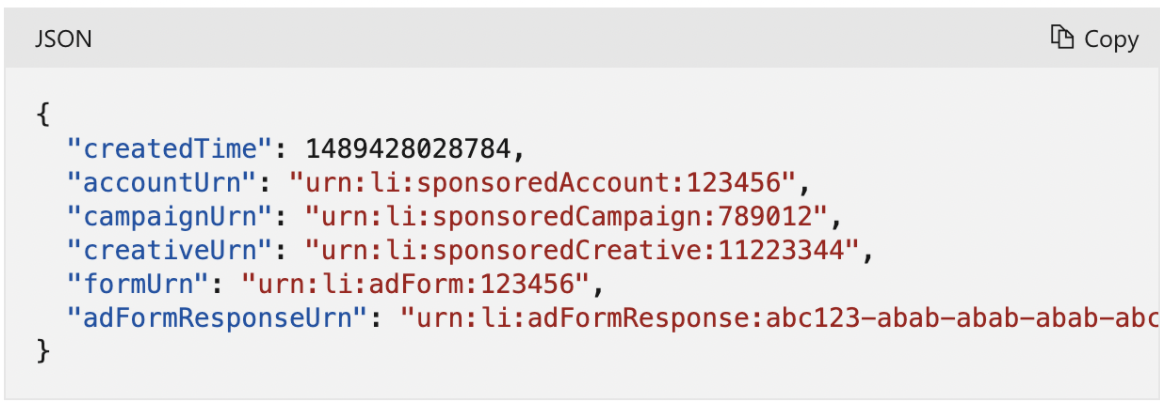
Linkedin will send these notifications with a header of Content-Type : text/plain; charset=UTF-8. You should parse the notification as JSON. You should parse the adFormResponse ID from the adFormResponseUrn URN you want to use to fetch the full lead data through the Ad Form Response endpoint.
You can fetch existing lead notification URLs individually through the following endpoint:
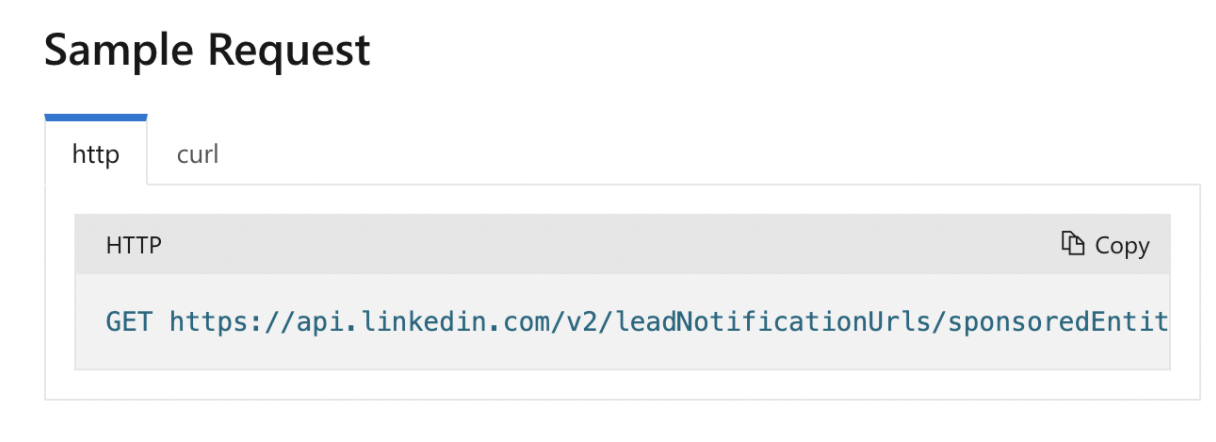
You can use the following endpoint to create a new lead notification URL:
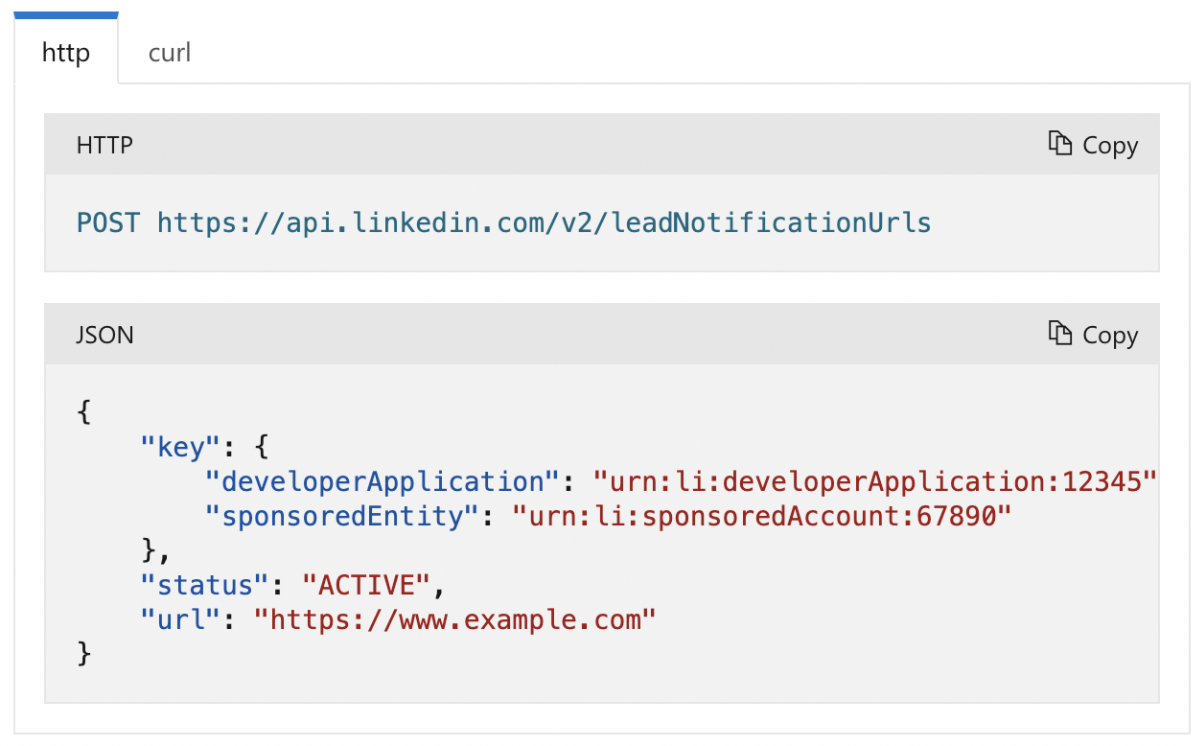
A successful response will return a 201 Created HTTP Status code.
Note: LinkedIn only supports HTTPS URLs. The domain name must end in .com, .net, or .io. The provided URL should be publicly accessible and accept POST bodies without any additional requirements (such as authorization tokens).
You can update lead notification URLs to new URLs or change their status via the following:
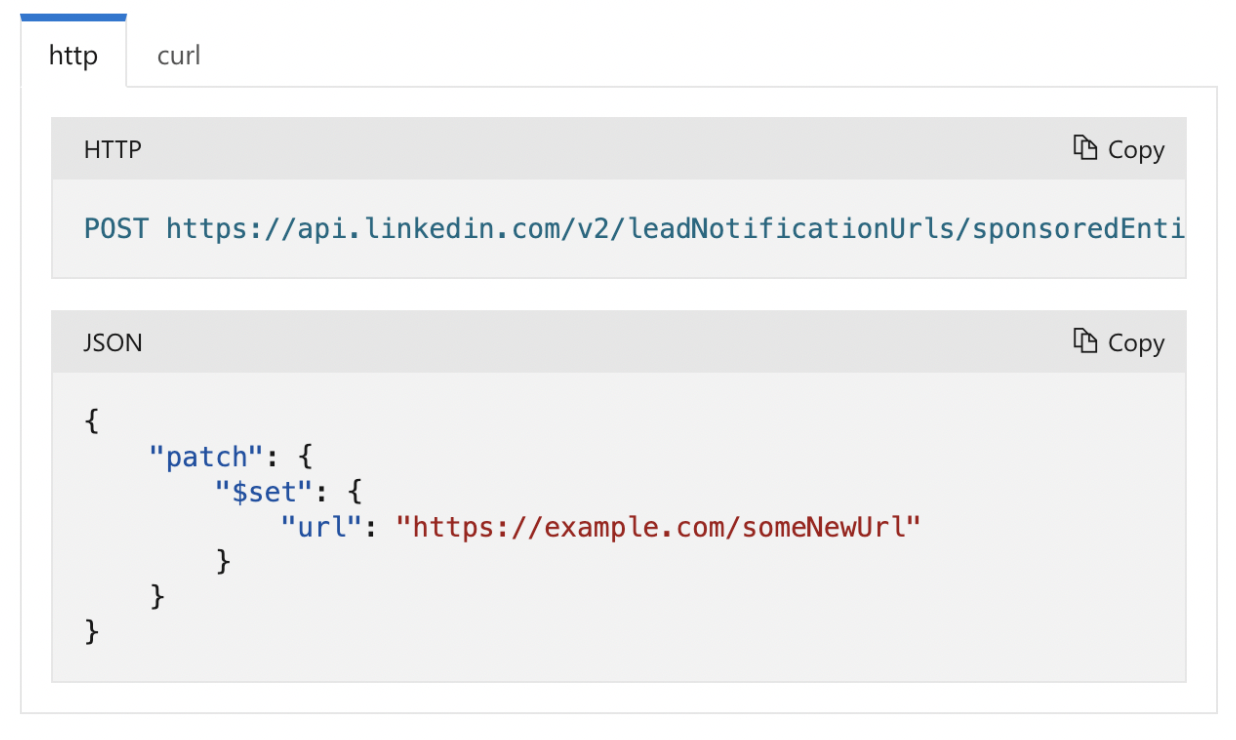
You can delete a lead notification URL when you no longer want to receive notifications for an Ad Account via:
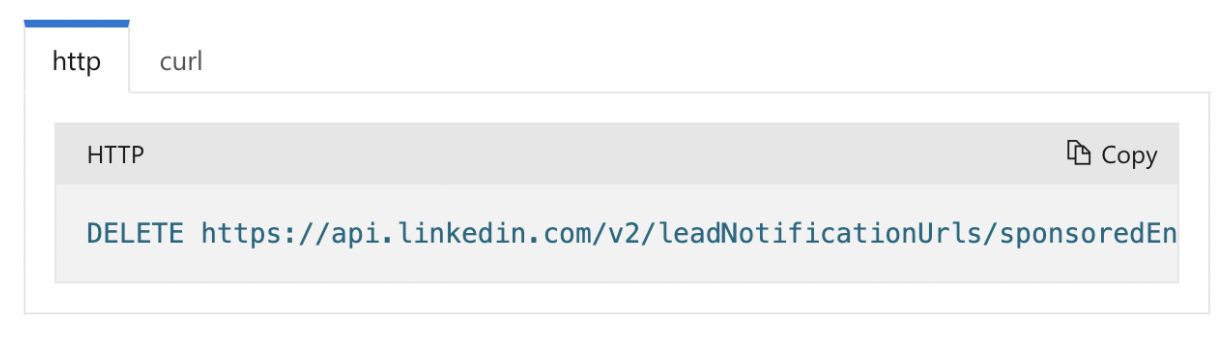
Other critical Linked lead gen API functionality
Test leads
You can generate test leads from the Campaign Manager UI and then download them via the Ad Form Response API or UI. The testLead field on a response will be equal to true for test leads.
Note: You can’t generate test leads for InMail campaigns with lead forms. Also, LinkedIn doesn’t recommend deleting draft campaigns associated with test leads because test leads linked to a deleted campaign will still be downloadable, but the associated campaign will no longer be retrievable, which may cause problems in some integrations.
You can find more information on generating test leads in this article.
Lead Notification Webhooks
You can register URLs to receive webhook notifications of new leads. LinkedIn only supports HTTPS URLs.
Your application must have an access token with the r_ads_leadgen_automation permission to use this API.
For more information about schema for LinkedIn lead notification webhooks, see LinkedIn’s documentation.
How to get LinkedIn lead data into your CRM
LinkedIn offers two workflows to sync your LinkedIn lead data with your CRM: the Push model, which uses webhooks to alert the CRM of a new lead as soon as it appears in LinkedIn, and the Pull model, which periodically queries the LinkedIn API for any new leads since the last query.
The best LinkedIn lead data-CRM integrations will employ both of these workflows to maximize speed and reliability.
Push leads workflow
The Push workflow enables near real-time lead syncing but is less robust than the Pull workflow.
A typical Push workflow consists of the following steps:
Obtain the user’s authorization to access their leads and ads data
Pull user's ad accounts
Ask user to select ad account whose leads should be synced to the CRM
Look up the ad account's associated organization
Validate user's organization role
Retrieve Lead Gen Forms
Map Lead Gen Form fields to CRM fields
Register for lead notifications
Listen for lead notifications
Fetch full lead data
See the Push Leads workflow guide for workflow samples.
Pull leads workflow
LinkedIn recommends the Pull workflow if you can only implement one workflow, as it is the most robust.
A typical Pull workflow consists of the following steps:
Obtain the user’s authorization to access their leads and ads data
Pull user's ad accounts
Ask user to select ad account whose leads you want to sync with the CRM
Look up the ad account's associated organization
Validate user's organization role
Retrieve Lead Gen Forms
Map Lead Gen Form fields to CRM fields
Schedule periodic lead pulls
Optional: Retrieve past leads
For samples of the Pull model workflow, see the Pull leads workflow guide.
Alternative: Load LinkedIn lead gen data with a General Automation Platform
In their documentation, you will see that LinkedIn lists a number of integration requirements anyone must have to be able to sync LinkedIn lead data with their CRM or any other tool.
They also have a list of milestones for building and launching a successful integration that includes:
Making sure you have access to LinkedIn's Marketing Developer Platform and Lead Gen Programs.
Reading the integration requirements listed above.
Going through the API links to evaluate the feasibility and value proposition of your product.
Building your product.
Working with the LinkedIn Business Development and Channel teams to establish timelines for demo and technical sign-off.
After technical sign-off, working with Business Development and Channel teams on a beta/pilot launch.
While you can certainly build out integrations this way, it can often be a laborious, time-consuming process that will take your technical teams months to finish. Not to mention, your engineers will need to invest considerable resources long-term to maintain these integrations through API updates and other changes. As such, enterprises and fast-growing companies are using a General Automation Platform (GAP), which automates the many manual tasks we’ve covered here so they can focus on higher-level concerns, such as acquiring as many high-quality, relevant leads as possible at efficient levels of ad spend.
How to use GAPs to sync lead data between LinkedIn and your CRM
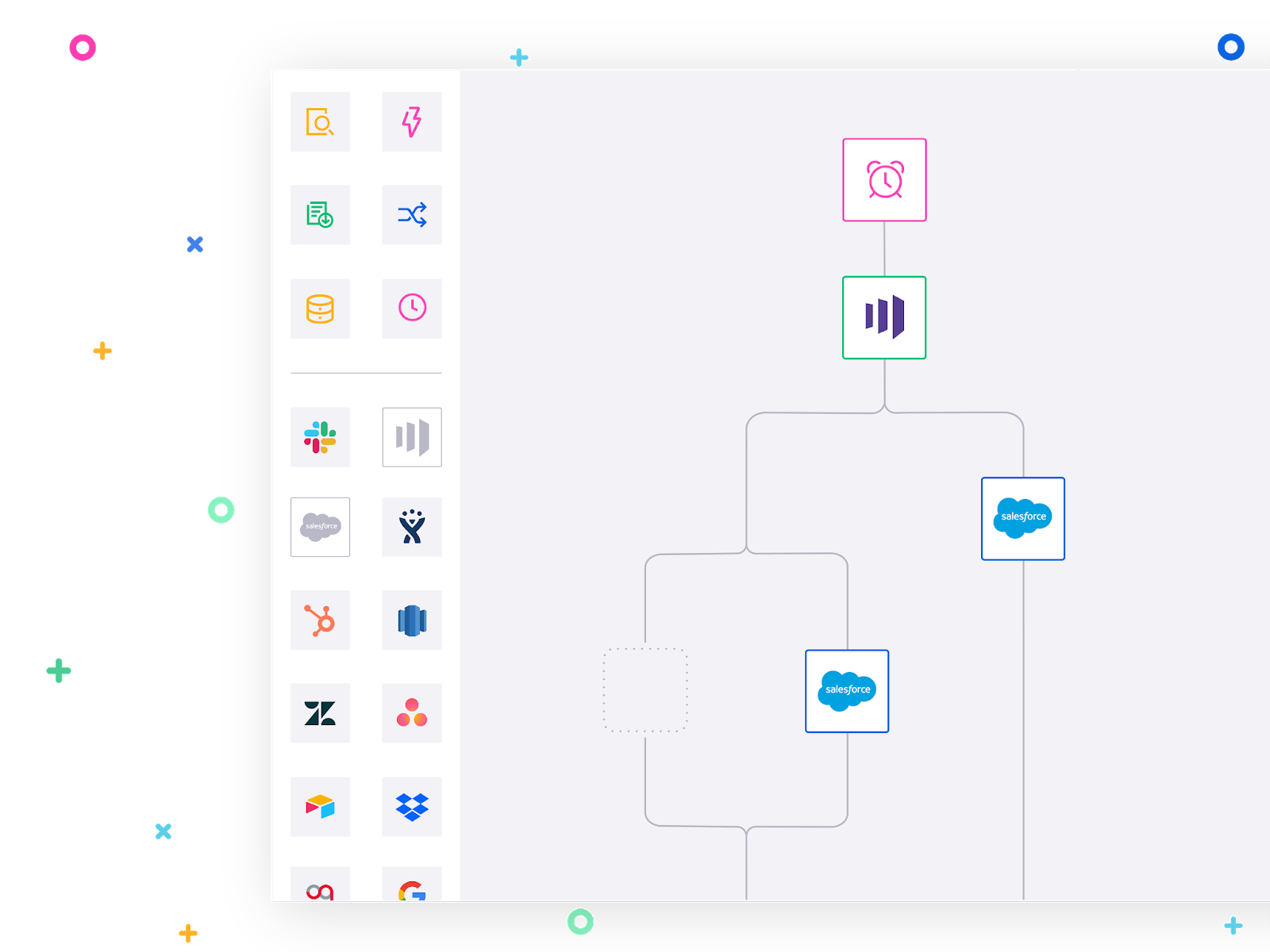
A general automation platform
For marketing, sales, and revenue operations teams that either need to bake custom logic into their integrations, don’t have developer capacity, or require ongoing data automation, a GAP enhances mission-critical revenue processes, from lead list uploads to ad audience targeting and more.
A GAP is an easy-to-use, low-code platform that empowers you to build custom integrations and automated workflows in minutes, without relying on developer resources. GAPs use pre-built connectors, custom logic operators, and data helpers to help you easily bulk-upload lead data from LinkedIn into your CRM without investing hours into manually copy-pasting spreadsheet data and double-checking for errors. The time your team spends checking for errors is time you could spend following up with valuable leads or discovering new prospects.
With robust LinkedIn lead data-CRM integrations, you can take full control of your LinkedIn lead data and streamline your CRM processes to capture as many relevant, high-quality leads as possible to generate more valuable opportunities for your sales team. Using powerful, multi-step automation, you can update lead data in real time so your sales team can follow-up fast and win more.
Manually syncing lead gen data between LinkedIn and your CRM can be time-consuming and prevent you from engaging hot leads fast. The Tray Platform empowers you to tightly integrate a variety of ad data, including from key social media platforms such as LinkedIn, with any sales tool or any other data source to drive sales-marketing alignment and boost win rates.
Advanced use cases for integrating LinkedIn and your CRM
Using GAPs, revenue teams can freely flow their CRM and LinkedIn lead data anywhere using powerful automated workflows. Here are some examples of advanced lead data loading use cases using a GAP.
Loading lead lists automatically
Up to 50% of buyers choose vendors that respond first. The good news? You can also use a GAP to accelerate prospecting and follow-up with hot leads faster by instantly loading leads from your LinkedIn forms into Salesforce.
Faster lead follow-up enables sales to act faster and win more, while also reducing the administrative burden on your marketing and sales operations teammates. In turn, your team can refocus on more-strategic priorities, such as engaging prospects and delivering a seamless customer journey.
Use a GAP to reduce or even completely eliminate the delays of slow lead uploads, manual lead routing, and following up with sales. Using highly customized lead assignment rules, you can more rapidly, efficiently, and accurately route leads to sales.
Automate lead generation and qualification
You can also use customer and account data inside your CRM to inform smarter lead generation and qualification practices in LinkedIn. By rapidly syncing LinkedIn and other data across your revenue stack, you can qualify desirable leads faster and spend more time engaging them (while spending less time chasing stale or unrealistic leads that aren't truly “in-market”).
Not only can syncing LinkedIn and your CRM uplevel your lead generation campaigns, it can also minimize the burden of manual updates on your sales team. Tedious record reconciliation between multiple tools can distract your sales reps and negatively impact revenue (poor sales productivity can cost enterprises up to $1 trillion a year).
Automate audience targeting and exclusion lists
When working to drive down cost-per-click (CPC) in your LinkedIn ad campaigns, you may struggle tapping into the real-time insights you need to serve ads to an audience that will likely convert. Without these insights, you’ll end up spending more budget on fewer ads, and those ads will ultimately yield fewer workable leads.
By syncing lead lists from your CRM with your LinkedIn campaigns, you can automatically create target lists to serve ads to hot accounts, or exclusion lists to avoid advertising to accounts that you know aren’t a good fit. In turn, you can maximize your return on ad spend (ROAS) by prioritizing the best possible leads.
Takeaways
A great GAP will also empower you to integrate lead data from all possible sources and accelerate lead assignments to sales by automating uploads, field enrichment, and lead scoring. You’ll win more deals, faster, and drive bottom-line growth.
If you’re interested in discovering more ideas to increase efficiency across your organization and drive revenue growth, sign up for our next weekly group demo.