Drive down CPC and target the best leads automatically
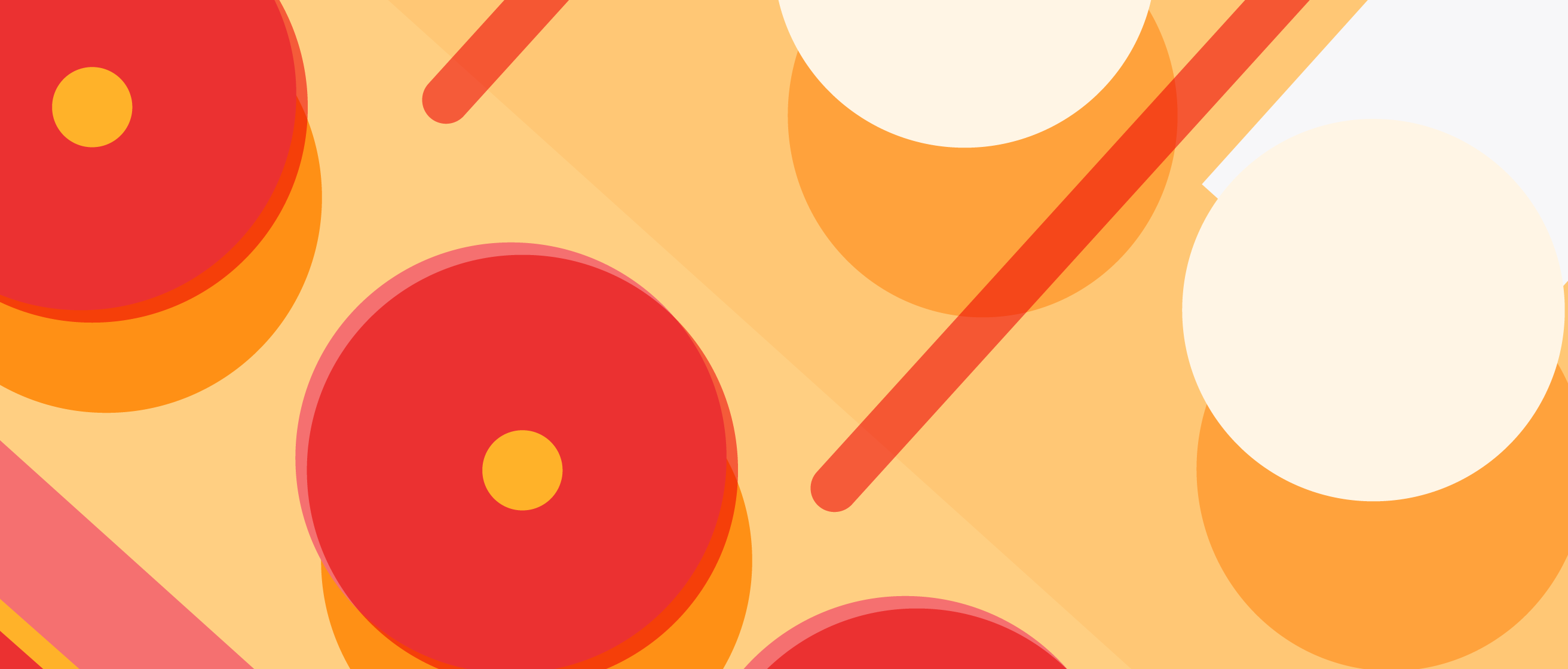
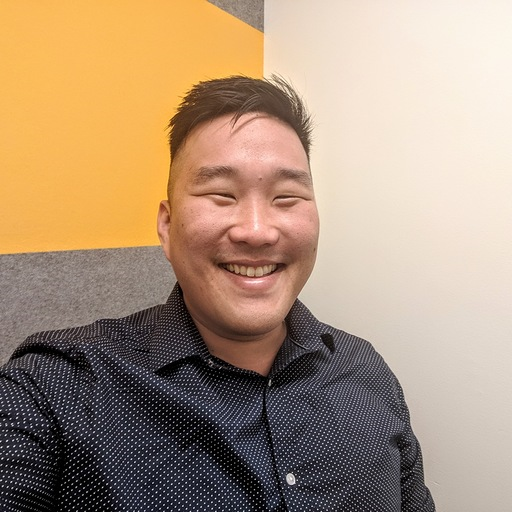
Robert Kim
Performance Marketing Senior Manager
Learn how you can tap into the lead data in your tech stack to automate audience management in your ad platform. Target your best leads and lower CPC.
Managing CPC vs. lead relevance with low-code automation
Performance marketers face many unique challenges, including acquiring leads efficiently to grow their team’s revenue funnel by capturing relevant, in-market leads. This article will go over how you can use low-code automation to drive down your cost-per-click (CPC) and improve your lead targeting. To start with, you’ve probably already gone through the hard work of building a lead scoring model (if you haven’t—check out how you can automate lead scoring and other key lead management processes with low-code automation) and can identify which leads are most valuable for your business.
Now, it’s time to use all of that data to improve lead quality in your paid campaigns. B2B performance marketers want to feed as many leading indicators of high quality leads into the Google Ads bidding algorithm as possible, but closed-won records in your CRM (such as Salesforce, Microsoft Dynamics, or HubSpot) might not give you all the data points that you need.
Meanwhile, most native integrations between CRMs and the Google Ads platform limit you to only using records with an attached Google Click ID (or GCLID). Meaning, you can’t tap into the wealth of lead data in your CRM that comes from non-paid channels, including direct, organic, outbound, and partners. You might also lose out on historical data that didn’t capture GCLID or even batches of records that had a lapse in tracking.
By using audience targeting on top of CRM-based conversions, you can take advantage of the lead scoring data already available in your stack to improve lead quality and scale your paid campaigns more efficiently. Still, audience management and upkeep are far from being a one-and-done tactic. You’ll need automation to leverage real-time customer insights. We all know that routine, manual processes often fall by the wayside or take precious time better spent on more-strategic work.
In this post, we’ll show you how to automatically import your highest quality leads across your entire CRM into an audience in Google Ads. We’ll use that audience to target similar audiences and improve bid optimizations. This will help you pay less for leads that are not as valuable to you and target more leads that your sales team will love. To automate audience targeting, we’ll use a General Automation Platform (GAP), a low-code platform for building automated processes called workflows. GAPs let you easily integrate your favorite applications with pre-built connectors and logic-based helpers—all inside a visual, drag-and-drop interface that anyone can use.
Walkthrough: Automating audience management
We’ve separated our audience management process into two stages:
Batch-creating audiences - This stage creates a new list in our ad platform (Google Ads), checks existing records in our CRM (Salesforce), and individually adds leads to the list.
Maintaining audience lists in real-time - This stage continually listens for CRM record updates and adds high-scoring leads to the correct list.
For this example, we’ll focus on bringing in leads that we’ve marked as an ‘A-fit’ in our CRM. Here at Tray.io, we use a lead scoring model to evaluate leads based on company size, job title, website behavior, and more. We’ve found that A-fit leads are 10 times more likely to convert to an SQL than a ‘B-fit’ lead.
Note: What if you have a high volume of disqualified leads or existing customers that you want to avoid serving ads to? Luckily, you can follow a similar process to boost ROAS and automatically create exclusion lists using CRM data. Check out our previous post on automating exclusion lists to learn how.
Stage 1: Batch-creating audiences
We begin our batch workflow with a manual trigger, which lets us manually run this workflow at any time with the press of a button. We chose this trigger because we will only need to run this workflow when we create a new audience.

Creating a new list in our ad platform
Create list - We first create a list in our ad platform to house our A-fit leads. We’ll match leads from our CRM to this list using their contact information.
Next, we need to pull records from Salesforce based on our targeting criteria.
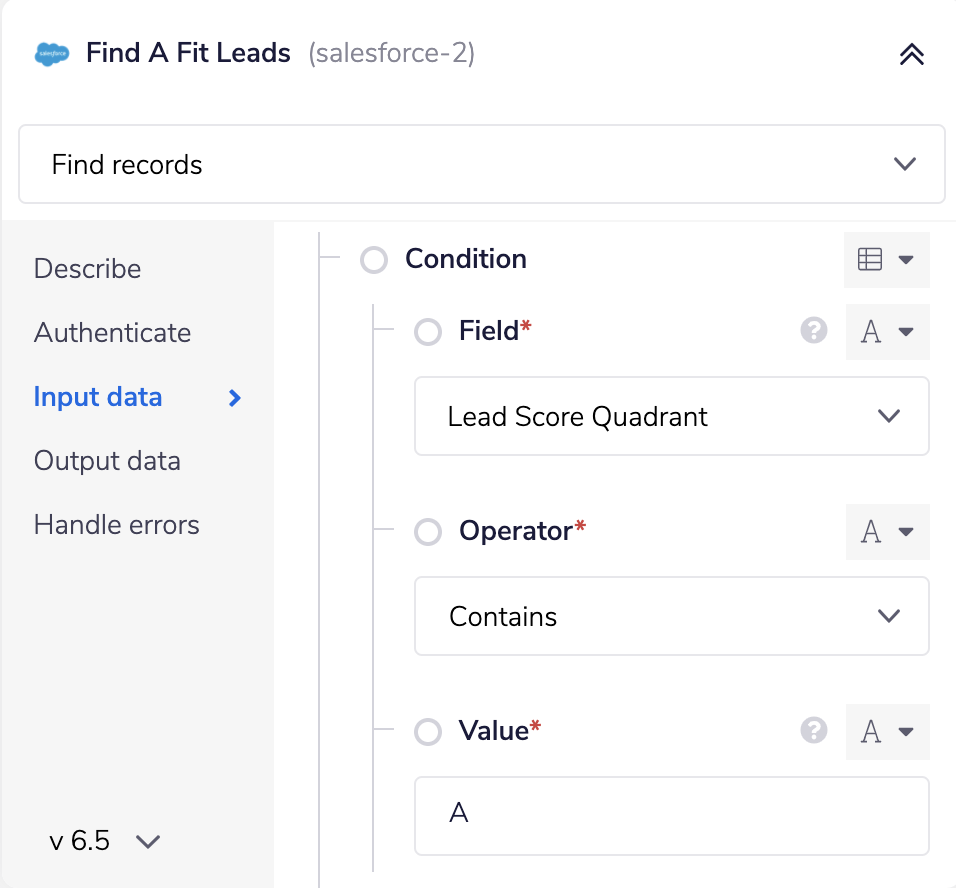
Filter the lead list inside of the Tray Platform
Find A-fit leads - Here, we find leads in our CRM that match our A-fit lead scoring criteria. These leads are what our model has ranked as the best, most-valuable lead for our business. We’ve stored this information in a custom field in Salesforce called “Lead Score Quadrant” As a reminder, you can customize this field, as well as any criteria in your lead scoring model, to fit the needs of your business.
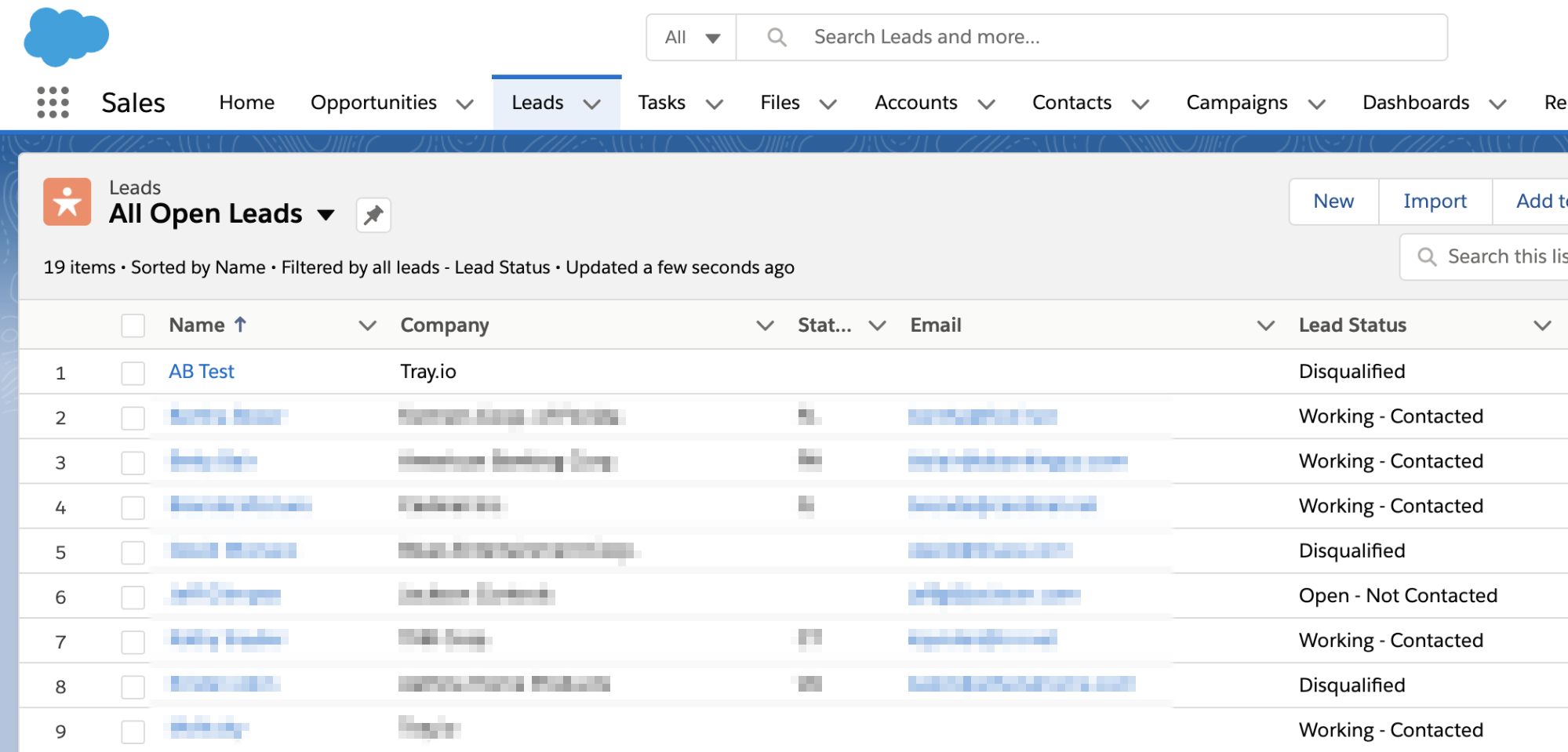
An example lead list in our CRM
Paginate Salesforce - Now, we use a loop helper to isolate batches of 2,000 records apiece from our CRM and apply additional logic. We complete this work in batches as to not overwhelm Salesforce API limits.
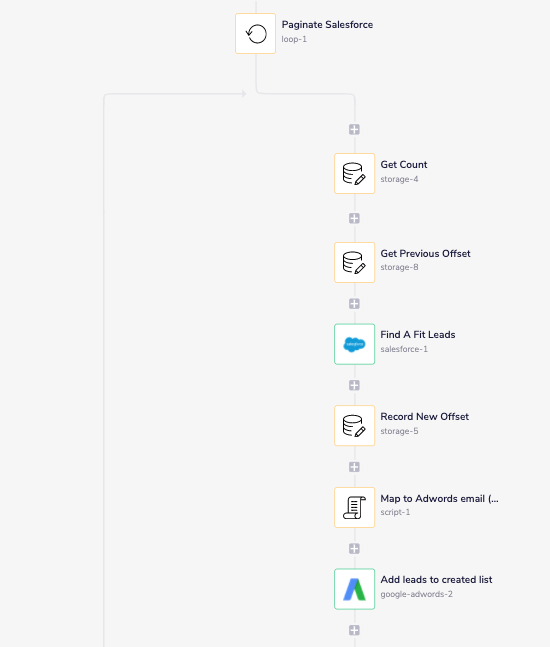
Finding A-fit leads and updating our list
Page offset - For each pass of our loop, we offset our list’s starting value to not overwrite the records from our previous loop pass. Luckily, Salesforce gives you an offset to pick from where you left off.
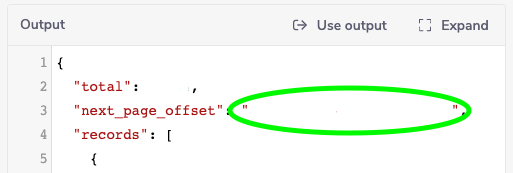
Formatting leads for our list
Format leads for our list - Here, we transform the lead list from our CRM into a format compatible with our ad platform. We can specify which data we use to find matches in this step, including each lead’s contact information. But not all of our data will cleanly copy over. For example, the field name for an email within Google Ads is “Email,” but in Salesforce, it’s “email”. We’ll have to rename the header and include other formatting requirements such as trimming extra spaces and only using lower-case letters.
Add leads to our list - Now, we can push these leads to Google Ads. Our ad platform will then match this lead data with real people viewing our ads. This process can take more than 24 hours, so give it a day or two before reviewing the final match rate.
Once we’ve created the A-fit list in our ad platform, we’ll take a similar audience to our A-fit leads and add it to our ‘campaigns under observation’ with a bid increase. Feel free to do this either directly in the Google Ads platform or through the Google Ads editor. Once your audience is attached to your campaigns you can bid up accordingly. You can repeat this process for contacts in a separate workflow, or create a second loop to iterate through contacts.
Stage 2: Maintaining our audience lists
Now, let’s take a look at how we can automatically trigger updates to our audience of high-quality leads with new A-fits so that the similar audience improves over time. To start, we use a scheduled trigger that uploads new leads every morning.
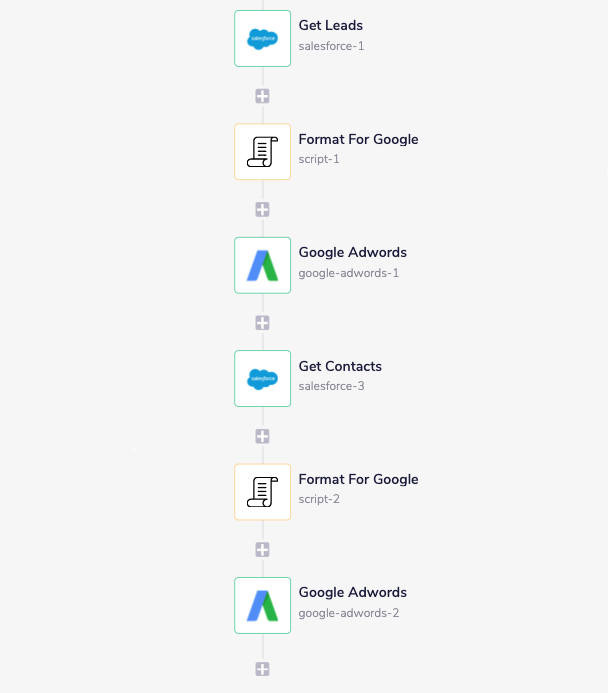
Updating the list with new leads and contacts every day
Get A leads & contacts - To start, we call Salesforce to retrieve records that were recently marked as A-fit.
Format data for Google - Similar to stage one, we’ll need to make sure that the field names in Salesforce match with the data Google Ads needs on upload. For more information on basic formatting guidelines, check out this resource.
Upload to Google - Finally, we use the Google Ads connector to update our audience with the latest A-fit leads.
Takeaways
You’ve just made your PPC program significantly more efficient by automating audience management and continually targeting high-quality leads. With this process in place, you should have a growing, real-time audience without manual work. Be sure to use your list under observation, preparing for a potentially a big bidding increase so that you don’t lose out on the auction for your most valuable leads.
We could easily alter our use case to pull data from other sources, including marketing automation platforms (such as Marketo, Eloqua, or HubSpot) or sales engagement tools (such as Outreach or Salesloft). You can also integrate a customer data platform such as Segment to surface custom ads based on the page that a lead visits or pull product usage data from your data warehouse (such as Redshift, BigQuery, or Snowflake) to serve ads to existing users based on their usage patterns.
If you’re interested in discovering more automation ideas to increase efficiency across your organization and drive revenue growth, sign up for our next weekly group demo.